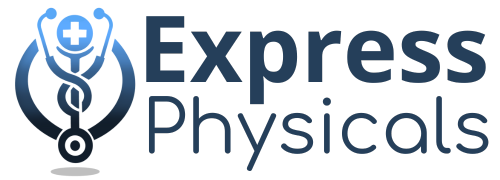Assigning Express Physicals as your TPO (Third Party Organization) ensures your FMCSA submissions are properly processed and linked to our platform. Follow the steps below to connect your NRCME account to Express Physicals:
Step-by-Step Instructions:
1. Log In to Your NRCME Account
Go to the NRCME login page
Enter your login credentials (Username and Password)
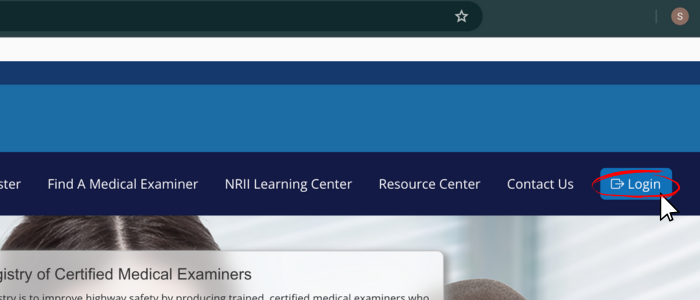
2. Select “Designations”
From your dashboard menu, locate and click on “Designations.”
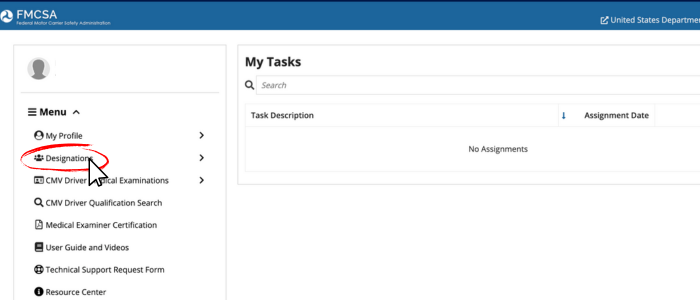
Step 3: Click “Designate TPO”
Within the Designations section, choose “Designate TPO.”
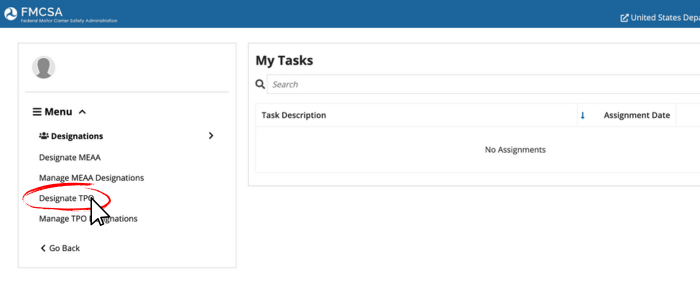
Step 4: Search for Express Physicals
In the search field, enter one of the following:
TPO ID#: 2666425304
or search by name: Express Physicals LLC
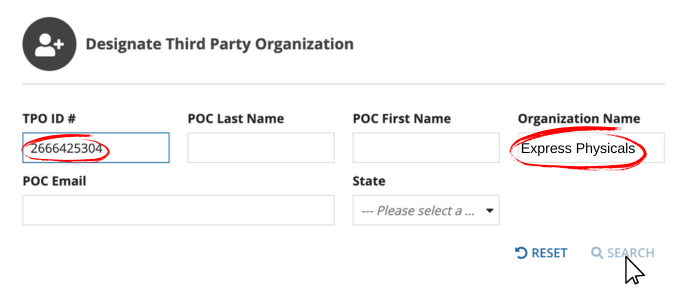
Step 5: Select the TPO Profile
- When Express Physicals appears in the results, click to open the TPO Profile.
Step 6: Agree and Submit
Scroll to the bottom of the TPO Profile page.
Check the box next to “I agree” to confirm the designation.
Click “Submit” to complete the process.
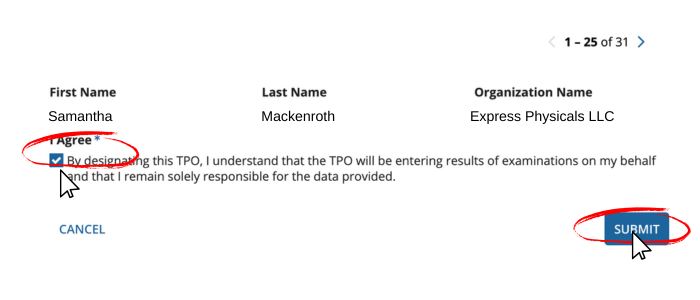
Why This Designation Matters
Designating Express Physicals as your TPO allows us to:
Submit FMCSA exam data directly on your behalf
Reduce time spent on portal logins and manual uploads
Prevent data errors and improve compliance speed
Give you more time for patient care and practice growth
Troubleshooting & Support
TPO not showing up? Double-check the ID: 2666425304 or try searching again by name.
Error submitting? Make sure your NRCME certification is current and active.
Need help? Reach out to our support team at [[email protected]] or give us a call.